WhatsApp Message Templates
Prerequisites
- Created Facebook App
- Created ChatBot
- WhatsApp Cloud API Integration
Settings
- During the WhatsApp Cloud API integration setup, the identifier found in the field below is the connection responsible for linking to the WhatsApp Business account.

- When configuring a campaign and selecting the WhatsApp Cloud API integration, you can choose from the pre-created message templates associated with the Facebook App linked to that identifier.
In campaigns, you can only use the templates created through the method detailed in this documentation within the Facebook interface. After creation, these message templates go through a brief approval process to prevent spam-like campaigns or outreach attempts.
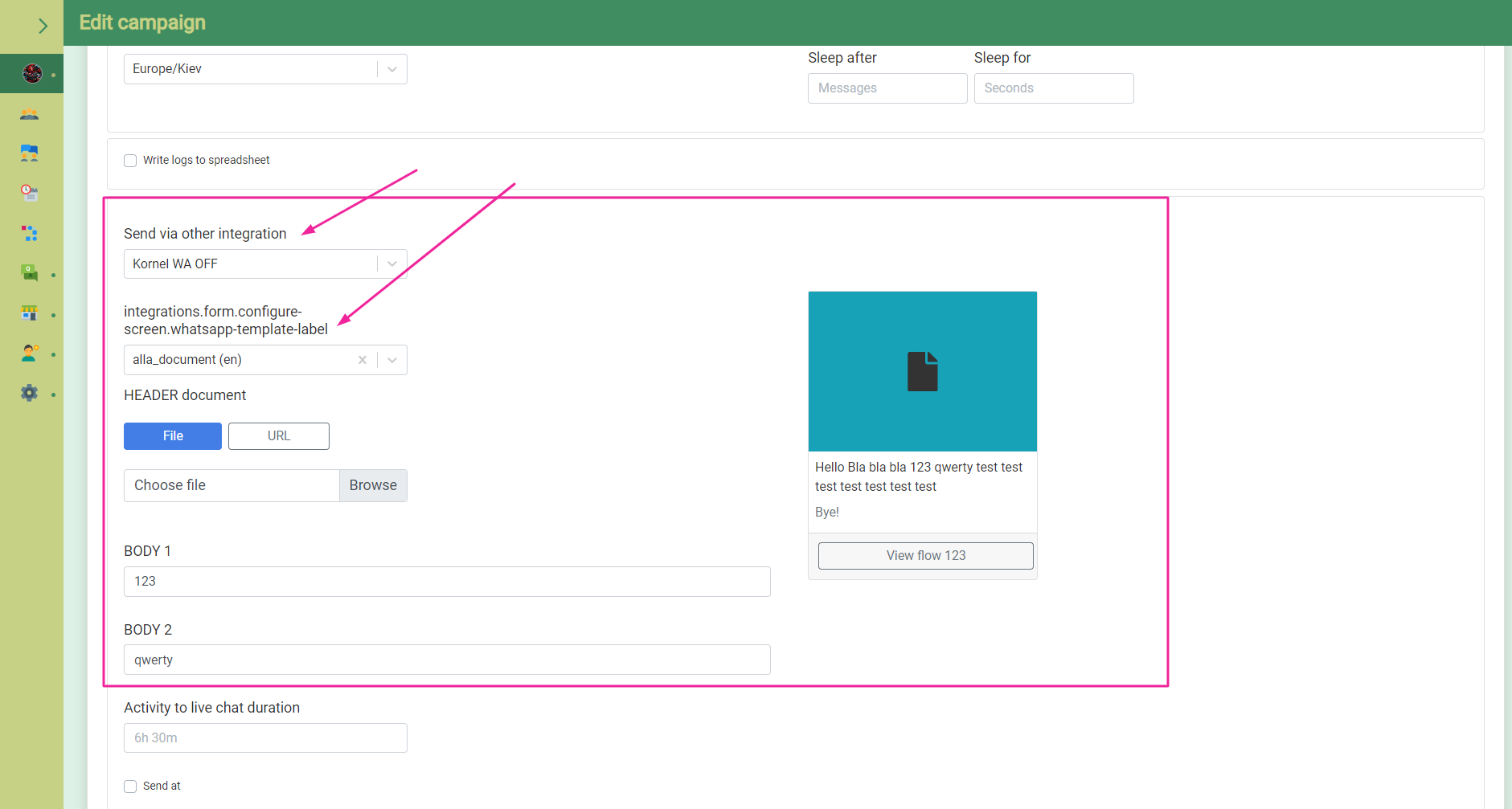
Creating Message Templates in the Facebook Developer Interface
-
To open the template settings, first log in to your Facebook Developer account at https://developers.facebook.com.
-
After selecting the My Apps menu and choosing the appropriate App, navigate to the App roles main menu, then the Roles submenu, and click the Edit roles in Business Manager link shown in the image.
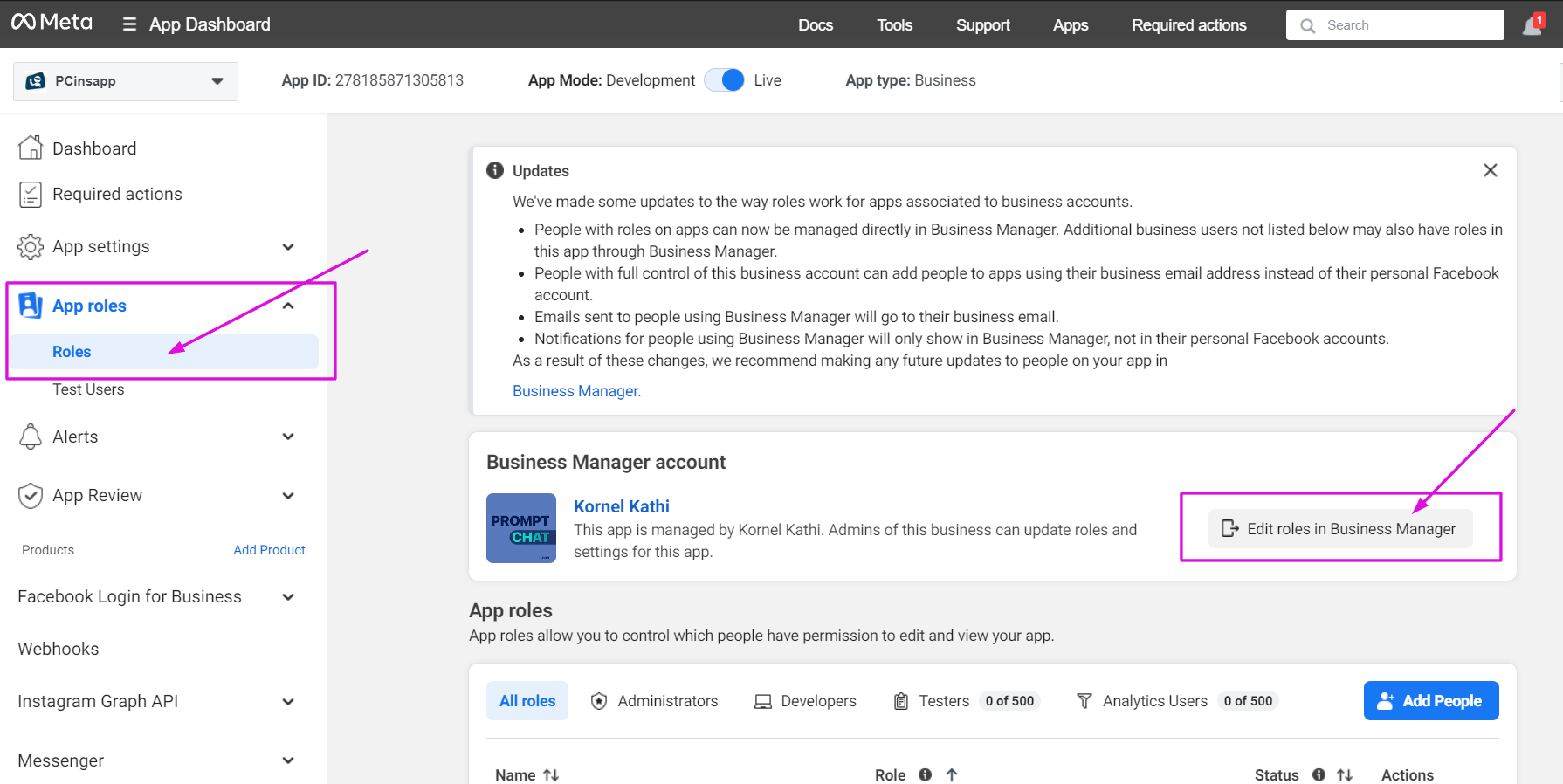
- Open the WhatsApp Manager
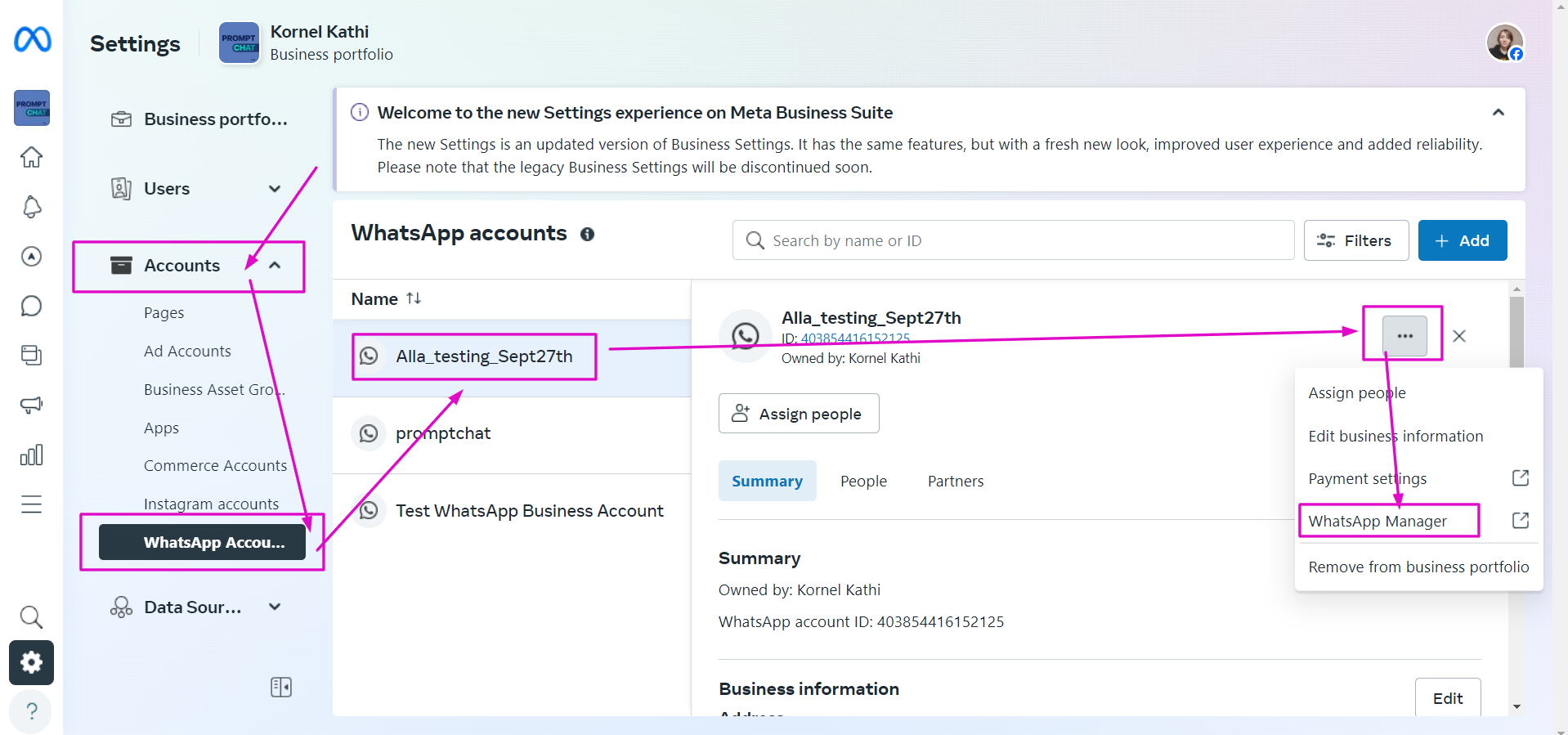
- Then select the Message template option; on the template management page, you can choose from the pre-created template library or create your own template(s).

- Make sure the correct integration is selected (if there is more than one). Message templates can be viewed under the Message templates menu, where you can check template details, including their approved or rejected status.
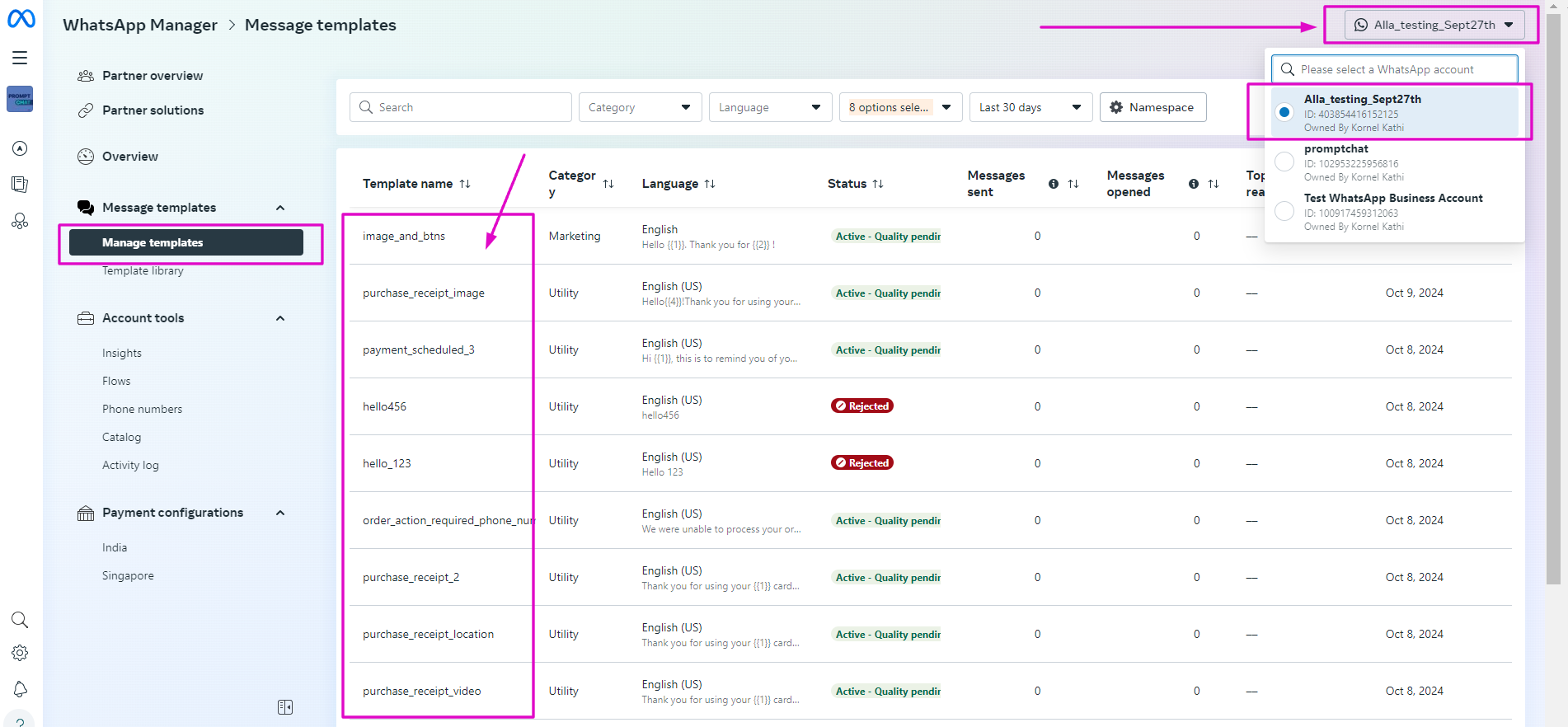
Customizing Message Template Content and Variables
If a message template contains an attachment (image, PDF, etc.), you must also select the attachment in your campaign. Files attached to the template in Facebook are not automatically included.
- If the template contains so-called variables, the data represented by these variables will automatically appear in the Body section of the message.
The message body text can be freely edited or populated with variables coming from the chatbot. A variable has the following schematic syntax, for example:
{@first_name}
